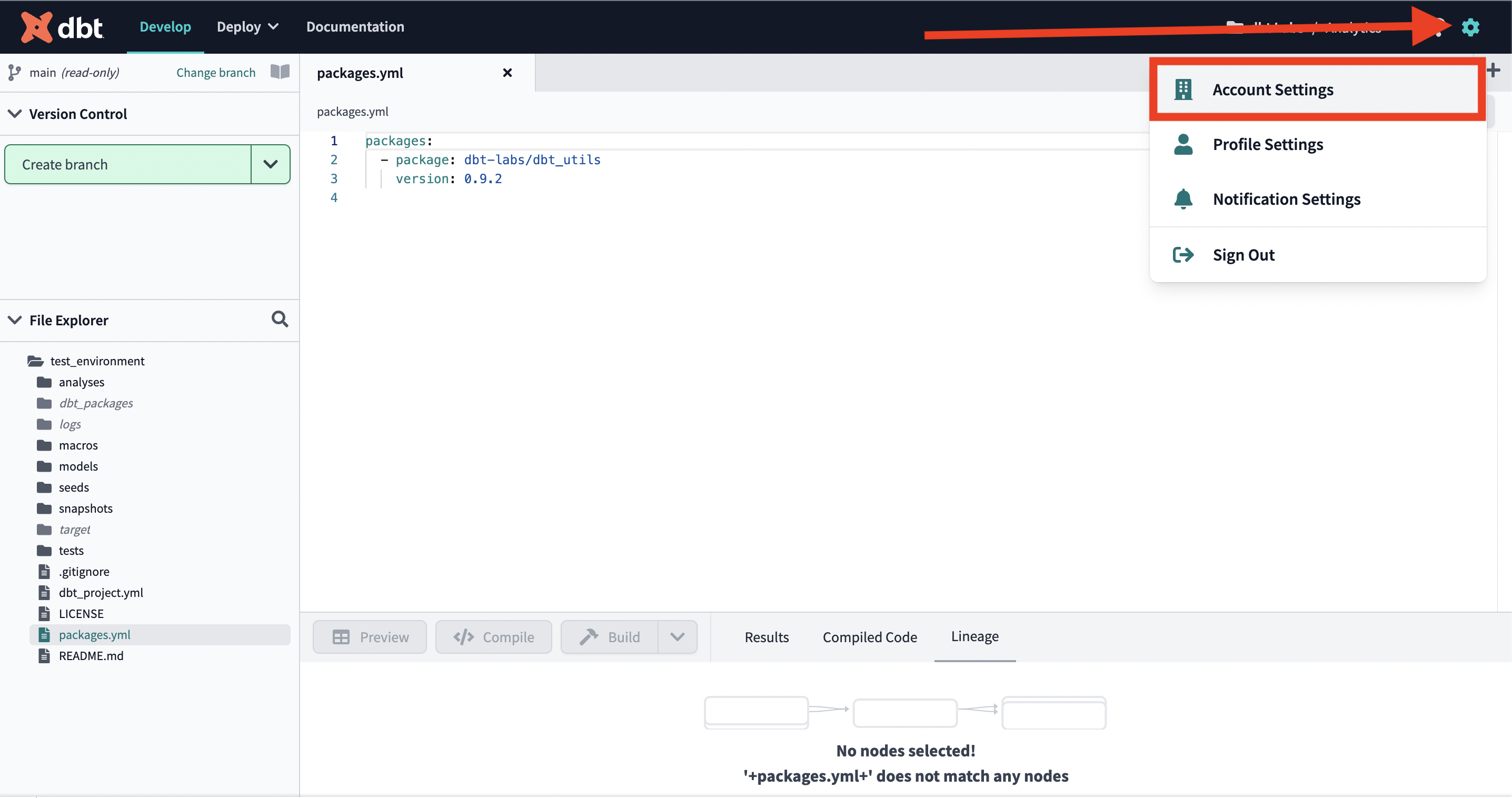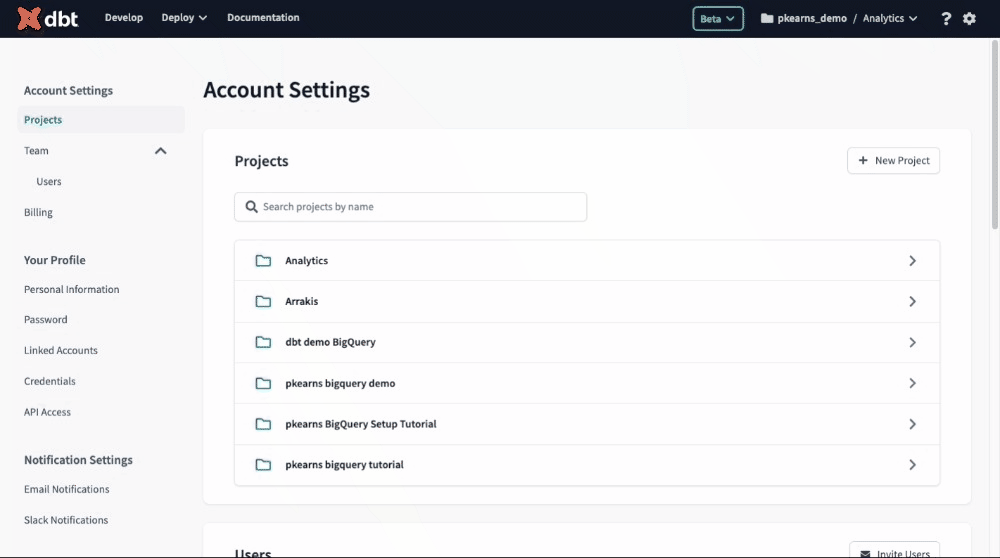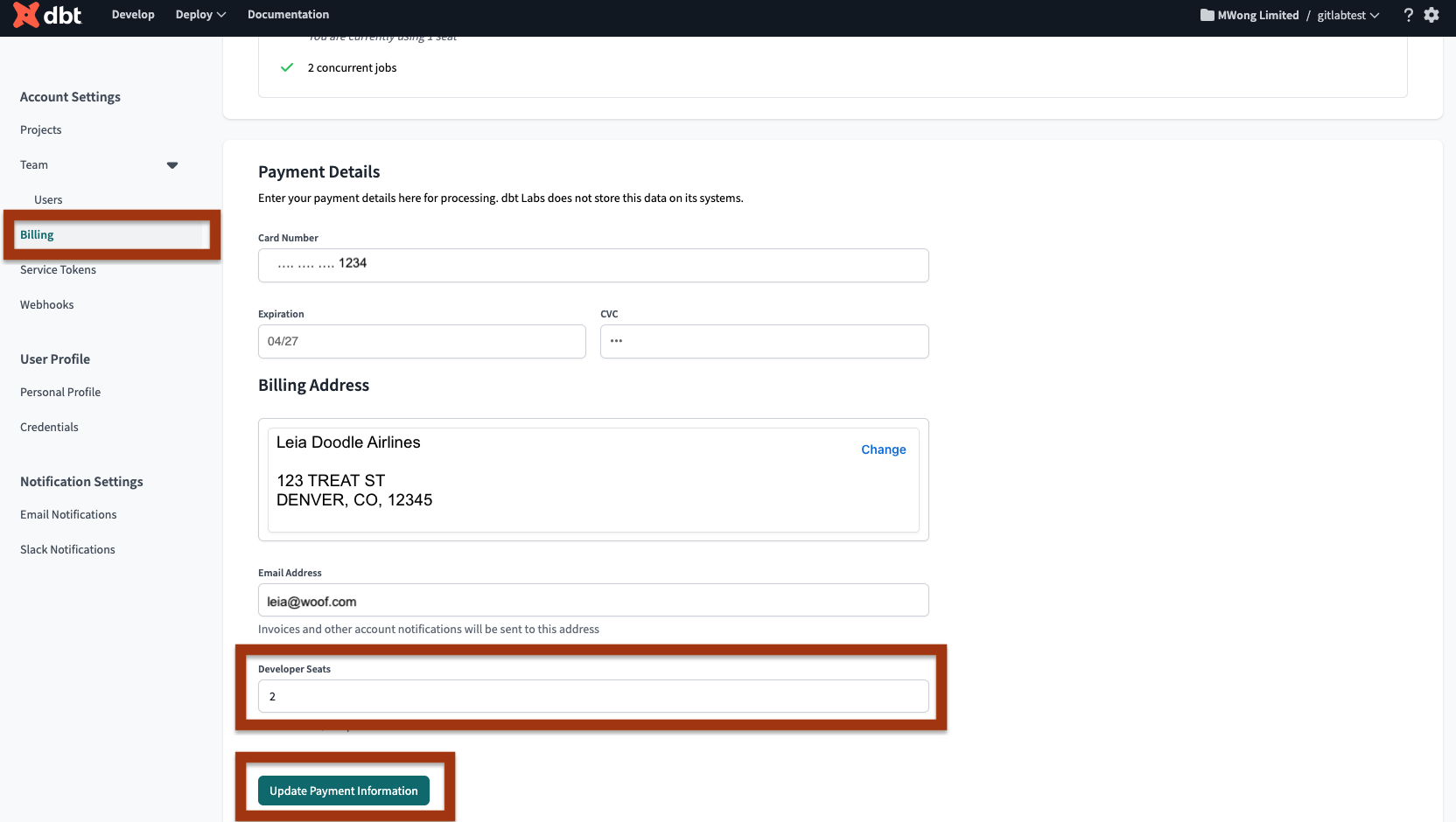How do I delete a user in dbt Cloud?
To delete a user in dbt Cloud, you must be an account owner or have admin privileges. If the user has a developer license type, this will open up their seat for another user or allow the admins to lower the total number of seats.
- From dbt Cloud, click the gear icon at the top right and select Account Settings.
- In Account Settings, select Users under Teams.
- Select the user you want to delete, then click Edit.
- Click Delete in the bottom left. Click Confirm Delete to immediately delete the user without additional password prompts. This action cannot be undone. However, you can re-invite the user with the same information if the deletion was made in error.
If you are on a Teams plan and you are deleting users to reduce the number of billable seats, you also need to take these steps to lower the license count:
- In Account Settings, select Billing.
- Enter the number of developer seats you want and make sure you fill in all the payment details, including the Billing Address section. If you leave any field blank, you won't be able to save your changes.
- Click Update Payment Information to save your changes.
Related docs
0